Apache Pinot: Checking which indexes are defined
One of the most common questions in the Apache Pinot community Slack is how to work out which indexes are defined on columns in Pinot segments. This blog post will attempt to answer that question.
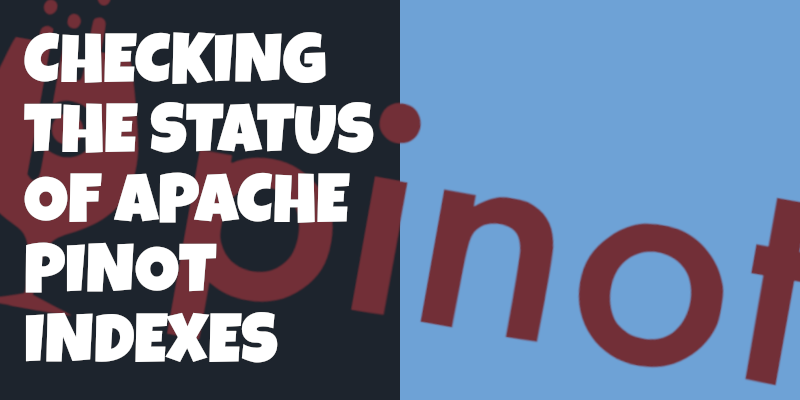
Setup
First, we’re going to spin up a local instance of Pinot using the following Docker compose config:
version: '3.7'
services:
zookeeper:
image: zookeeper:3.5.6
hostname: zookeeper
container_name: zookeeper-indexes
ports:
- "2181:2181"
environment:
ZOOKEEPER_CLIENT_PORT: 2181
ZOOKEEPER_TICK_TIME: 2000
pinot-controller:
image: apachepinot/pinot:0.9.3
command: "StartController -zkAddress zookeeper-indexes:2181 -dataDir /data"
container_name: "pinot-controller-indexes"
volumes:
- ./config:/config
- ./data:/data
- ./input:/input
restart: unless-stopped
ports:
- "9000:9000"
depends_on:
- zookeeper
pinot-broker:
image: apachepinot/pinot:0.9.3
command: "StartBroker -zkAddress zookeeper-indexes:2181"
restart: unless-stopped
container_name: "pinot-broker-indexes"
ports:
- "8099:8099"
depends_on:
- pinot-controller
pinot-server:
image: apachepinot/pinot:0.9.3
command: "StartServer -zkAddress zookeeper-indexes:2181"
restart: unless-stopped
container_name: "pinot-server-indexes"
depends_on:
- pinot-brokerdocker-compose upData
We’ll be working with the following CSV files that contain transcripts for various students:
| studentID | firstName | lastName | gender | subject | score | timestampInEpoch |
|---|---|---|---|---|---|---|
200 |
Lucy |
Smith |
Female |
Maths |
3.8 |
1570863600000 |
200 |
Lucy |
Smith |
Female |
English |
3.5 |
1571036400000 |
201 |
Bob |
King |
Male |
Maths |
3.2 |
1571900400000 |
202 |
Nick |
Young |
Male |
Physics |
3.6 |
1572418800000 |
| studentID | firstName | lastName | gender | subject | score | timestampInEpoch |
|---|---|---|---|---|---|---|
203 |
Olivia |
Jones |
Female |
Physics |
4.8 |
1641746000037 |
203 |
Olivia |
Jones |
Female |
English |
4.2 |
1641846000037 |
204 |
Jason |
Brown |
Male |
Maths |
2.2 |
1641946000037 |
205 |
John |
Miller |
Male |
Maths |
4.4 |
1642068001037 |
We’ve deliberately got two different files so that we can create one segment based on each.
Create Table
Let’s create a Pinot schema and table based on this CSV file.
The schema is defined below:
{
"schemaName": "transcript",
"dimensionFieldSpecs": [
{
"name": "studentID",
"dataType": "INT"
},
{
"name": "firstName",
"dataType": "STRING"
},
{
"name": "lastName",
"dataType": "STRING"
},
{
"name": "gender",
"dataType": "STRING"
},
{
"name": "subject",
"dataType": "STRING"
}
],
"metricFieldSpecs": [
{
"name": "score",
"dataType": "FLOAT"
}
],
"dateTimeFieldSpecs": [{
"name": "timestampInEpoch",
"dataType": "LONG",
"format" : "1:MILLISECONDS:EPOCH",
"granularity": "1:MILLISECONDS"
}]
}Our table config is defined below:
{
"tableName": "transcript",
"tableType": "OFFLINE",
"segmentsConfig": {
"timeColumnName": "timestampInEpoch",
"replication": 1
},
"tenants": {
"broker":"DefaultTenant",
"server":"DefaultTenant"
},
"tableIndexConfig": {
"loadMode": "MMAP"
},
"ingestionConfig": {
"batchIngestionConfig": {
"segmentIngestionType": "APPEND",
"segmentIngestionFrequency": "DAILY"
}
},
"metadata": {}
}Now let’s create the table and schema:
docker exec -it manual-pinot-controller bin/pinot-admin.sh AddTable \
-tableConfigFile /config/table.json \
-schemaFile /config/schema.json -execImport CSV files
After we’ve done that, it’s time to import the CSV file.
We’ll import the transcript1.csv using the ingestion job spec defined below:
executionFrameworkSpec:
name: 'standalone'
segmentGenerationJobRunnerClassName: 'org.apache.pinot.plugin.ingestion.batch.standalone.SegmentGenerationJobRunner'
segmentTarPushJobRunnerClassName: 'org.apache.pinot.plugin.ingestion.batch.standalone.SegmentTarPushJobRunner'
jobType: SegmentCreationAndTarPush
inputDirURI: '/input'
includeFileNamePattern: 'glob:**/transcript1.csv'
outputDirURI: '/data'
pinotFSSpecs:
- scheme: file
className: org.apache.pinot.spi.filesystem.LocalPinotFS
recordReaderSpec:
dataFormat: 'csv'
className: 'org.apache.pinot.plugin.inputformat.csv.CSVRecordReader'
configClassName: 'org.apache.pinot.plugin.inputformat.csv.CSVRecordReaderConfig'
tableSpec:
tableName: 'transcript'
pinotClusterSpecs:
- controllerURI: 'http://localhost:9000'docker exec -it pinot-controller-indexes bin/pinot-admin.sh LaunchDataIngestionJob \
-jobSpecFile /config/job-spec1.ymlAnd transcript2.csv using the ingestion job spec defined below:
executionFrameworkSpec:
name: 'standalone'
segmentGenerationJobRunnerClassName: 'org.apache.pinot.plugin.ingestion.batch.standalone.SegmentGenerationJobRunner'
segmentTarPushJobRunnerClassName: 'org.apache.pinot.plugin.ingestion.batch.standalone.SegmentTarPushJobRunner'
jobType: SegmentCreationAndTarPush
inputDirURI: '/input'
includeFileNamePattern: 'glob:**/transcript2.csv'
outputDirURI: '/data'
pinotFSSpecs:
- scheme: file
className: org.apache.pinot.spi.filesystem.LocalPinotFS
recordReaderSpec:
dataFormat: 'csv'
className: 'org.apache.pinot.plugin.inputformat.csv.CSVRecordReader'
configClassName: 'org.apache.pinot.plugin.inputformat.csv.CSVRecordReaderConfig'
tableSpec:
tableName: 'transcript'
pinotClusterSpecs:
- controllerURI: 'http://localhost:9000'docker exec -it pinot-controller-indexes bin/pinot-admin.sh LaunchDataIngestionJob \
-jobSpecFile /config/job-spec2.ymlWe can check which segments have been created by running the following command:
curl -X GET "http://localhost:9000/segments/transcript" -H "accept: application/json"[
{
"OFFLINE": [
"transcript_OFFLINE_1570863600000_1572418800000_0",
"transcript_OFFLINE_1641746000037_1642068001037_0"
]
}
]We’ve got two segments - one for each file - which is what we expected.
Check indexes
We can check which indexes are defined on the columns in a segment by calling the getServerMetaData endpoint, available at http://localhost:9000/help#/Segment/getServerMetadata. A screenshot of the Swagger documentation for this end point is shown below:
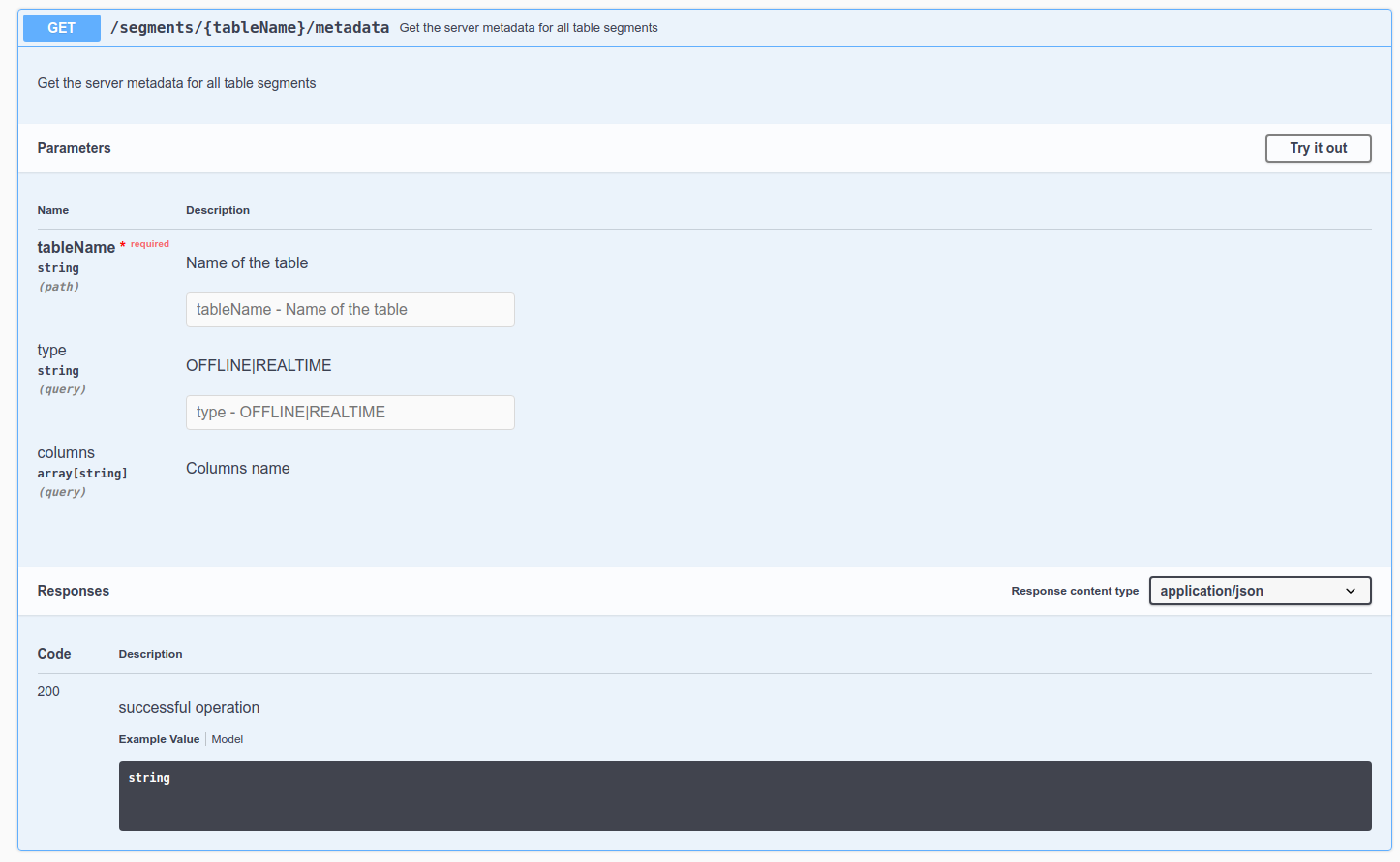
Let’s see what data is returned when we query this end point for the transcript table:
curl -X GET "http://localhost:9000/segments/transcript/metadata" -H "accept: application/json"{
"transcript_OFFLINE_1570863600000_1572418800000_0": {
"segmentName": "transcript_OFFLINE_1570863600000_1572418800000_0",
"schemaName": null,
"crc": 1700211719,
"creationTimeMillis": 1642069557334,
"creationTimeReadable": "2022-01-13T10:25:57:334 UTC",
"timeGranularitySec": 0,
"startTimeMillis": 1570863600000,
"startTimeReadable": "2019-10-12T07:00:00.000Z",
"endTimeMillis": 1572418800000,
"endTimeReadable": "2019-10-30T07:00:00.000Z",
"segmentVersion": "v3",
"creatorName": null,
"custom": {
"input.data.file.uri": "file:/input/transcript1.csv"
},
"columns": [],
"indexes": {},
"star-tree-index": null
},
"transcript_OFFLINE_1641746000037_1642068001037_0": {
"segmentName": "transcript_OFFLINE_1641746000037_1642068001037_0",
"schemaName": null,
"crc": 1556428049,
"creationTimeMillis": 1642069571796,
"creationTimeReadable": "2022-01-13T10:26:11:796 UTC",
"timeGranularitySec": 0,
"startTimeMillis": 1641746000037,
"startTimeReadable": "2022-01-09T16:33:20.037Z",
"endTimeMillis": 1642068001037,
"endTimeReadable": "2022-01-13T10:00:01.037Z",
"segmentVersion": "v3",
"creatorName": null,
"custom": {
"input.data.file.uri": "file:/input/transcript2.csv"
},
"columns": [],
"indexes": {},
"star-tree-index": null
}
}As expected, we have two segments. It also tells us when each of the segments was created, along with the minimum and maximum values for the timestamp column.
To get a breakdown of column metadata we’ll need to pass in a list of column names.
Let’s have a look what gets returned if we pass in the firstName column:
curl -X GET "http://localhost:9000/segments/transcript/metadata?columns=firstName&columns=" -H "accept: application/json"{
"transcript_OFFLINE_1570863600000_1572418800000_0": {
"segmentName": "transcript_OFFLINE_1570863600000_1572418800000_0",
"schemaName": null,
"crc": 1700211719,
"creationTimeMillis": 1642069557334,
"creationTimeReadable": "2022-01-13T10:25:57:334 UTC",
"timeGranularitySec": 0,
"startTimeMillis": 1570863600000,
"startTimeReadable": "2019-10-12T07:00:00.000Z",
"endTimeMillis": 1572418800000,
"endTimeReadable": "2019-10-30T07:00:00.000Z",
"segmentVersion": "v3",
"creatorName": null,
"custom": {
"input.data.file.uri": "file:/input/transcript1.csv"
},
"columns": [
{
"totalDocs": 4,
"partitionFunction": null,
"partitions": null,
"hasDictionary": true,
"columnMaxLength": 4,
"autoGenerated": false,
"paddingCharacter": "\u0000",
"maxNumberOfMultiValues": 0,
"fieldSpec": {
"name": "firstName",
"singleValueField": true,
"defaultNullValueString": "null",
"virtualColumnProvider": null,
"maxLength": 512,
"dataType": "STRING",
"transformFunction": null,
"defaultNullValue": "null"
},
"bitsPerElement": 2,
"totalNumberOfEntries": 4,
"sorted": false,
"minValue": "Bob",
"maxValue": "Nick",
"cardinality": 3,
"fieldType": "DIMENSION",
"singleValue": true,
"columnName": "firstName",
"dataType": "STRING"
}
],
"indexes": {
"firstName": {
"bloom-filter": "NO",
"dictionary": "YES",
"forward-index": "YES",
"inverted-index": "NO",
"null-value-vector-reader": "NO",
"range-index": "NO",
"json-index": "NO"
}
},
"star-tree-index": null
},
"transcript_OFFLINE_1641746000037_1642068001037_0": {
"segmentName": "transcript_OFFLINE_1641746000037_1642068001037_0",
"schemaName": null,
"crc": 1556428049,
"creationTimeMillis": 1642069571796,
"creationTimeReadable": "2022-01-13T10:26:11:796 UTC",
"timeGranularitySec": 0,
"startTimeMillis": 1641746000037,
"startTimeReadable": "2022-01-09T16:33:20.037Z",
"endTimeMillis": 1642068001037,
"endTimeReadable": "2022-01-13T10:00:01.037Z",
"segmentVersion": "v3",
"creatorName": null,
"custom": {
"input.data.file.uri": "file:/input/transcript2.csv"
},
"columns": [
{
"totalDocs": 4,
"partitionFunction": null,
"partitions": null,
"hasDictionary": true,
"columnMaxLength": 6,
"autoGenerated": false,
"paddingCharacter": "\u0000",
"maxNumberOfMultiValues": 0,
"fieldSpec": {
"name": "firstName",
"singleValueField": true,
"defaultNullValueString": "null",
"virtualColumnProvider": null,
"maxLength": 512,
"dataType": "STRING",
"transformFunction": null,
"defaultNullValue": "null"
},
"bitsPerElement": 2,
"totalNumberOfEntries": 4,
"sorted": false, (1)
"minValue": "Jason",
"maxValue": "Olivia",
"cardinality": 3,
"fieldType": "DIMENSION",
"singleValue": true,
"columnName": "firstName",
"dataType": "STRING"
}
],
"indexes": {
"firstName": {
"bloom-filter": "NO",
"dictionary": "YES", (2)
"forward-index": "YES",
"inverted-index": "NO",
"null-value-vector-reader": "NO",
"range-index": "NO",
"json-index": "NO"
}
},
"star-tree-index": null
}
}| 1 | The column isn’t sorted. |
| 2 | The column uses a dictionary based forward index. |
Along with the segment metadata we’ve now also got a bunch of information about the firstName column and its indexes.
We’re mostly interested in the information under indexes.firstName, but we can also see whether a sorted forward index column has been applied to this column by checking the columns.sorted property.
Next we’re going to extract information about the indexes defined for each column.
We’ll need to combine the data from columns and indexes, which will be much easier to do in Python.
The following script writes a CSV file describing column names and indexes for each segment:
import requests
import csv
pinot_url = "http://localhost:9000"
response = requests.get(f"{pinot_url}/schemas/transcript")
r = response.json()
fields = r["dimensionFieldSpecs"] + r["dateTimeFieldSpecs"]
columns = [field["name"] for field in fields]
data = { "columns": columns}
response = requests.get(f"{pinot_url}/segments/transcript/metadata", params=data)
r = response.json()
for segment, values in r.items():
with open(f"output/schema_{segment}.csv", "w") as schema_file:
writer = csv.writer(schema_file, delimiter=",")
print(segment)
writer.writerow(["column", "sorted"] + list(list(values["indexes"].values())[0].keys()))
for column in values["columns"]:
column_name = column["fieldSpec"]["name"]
filtered_map = {k:v for k,v in values["indexes"].items() if k == column_name}
writer.writerow([column_name, column["sorted"]] + list(filtered_map[column_name].values()))The output files are shown below:
| column | sorted | bloom-filter | dictionary | forward-index | inverted-index | null-value-vector-reader | range-index | json-index |
|---|---|---|---|---|---|---|---|---|
studentID |
True |
NO |
YES |
YES |
YES |
NO |
NO |
NO |
firstName |
False |
NO |
YES |
YES |
NO |
NO |
NO |
NO |
lastName |
False |
NO |
YES |
YES |
NO |
NO |
NO |
NO |
timestampInEpoch |
True |
NO |
YES |
YES |
YES |
NO |
NO |
NO |
gender |
True |
NO |
YES |
YES |
YES |
NO |
NO |
NO |
subject |
False |
NO |
YES |
YES |
NO |
NO |
NO |
NO |
| column | sorted | bloom-filter | dictionary | forward-index | inverted-index | null-value-vector-reader | range-index | json-index |
|---|---|---|---|---|---|---|---|---|
studentID |
True |
NO |
YES |
YES |
YES |
NO |
NO |
NO |
firstName |
False |
NO |
YES |
YES |
NO |
NO |
NO |
NO |
lastName |
False |
NO |
YES |
YES |
NO |
NO |
NO |
NO |
timestampInEpoch |
True |
NO |
YES |
YES |
YES |
NO |
NO |
NO |
gender |
True |
NO |
YES |
YES |
YES |
NO |
NO |
NO |
subject |
False |
NO |
YES |
YES |
NO |
NO |
NO |
NO |
Adding new indexes
{
"tableName": "transcript",
"tableType": "OFFLINE",
"segmentsConfig": {
"timeColumnName": "timestampInEpoch",
"replication": 1
},
"tenants": {
"broker":"DefaultTenant",
"server":"DefaultTenant"
},
"tableIndexConfig": {
"loadMode": "MMAP",
"invertedIndexColumns": ["firstName"]
},
"ingestionConfig": {
"batchIngestionConfig": {
"segmentIngestionType": "APPEND",
"segmentIngestionFrequency": "DAILY"
}
},
"metadata": {}
}abc
curl -X PUT "http://localhost:9000/tables/transcript" \
-H "accept: application/json" \
-H "Content-Type: application/json" \
--data @config/table-inverted-index.json{"status":"Table config updated for transcript"}The table is now updated, but the inverted index hasn’t been applied to any of the segments yet. To apply this new index, we’ll need to call the Reload API. We can reload an individual segment or all of the segments.

Let’s reload just segment transcript_OFFLINE_1570863600000_1572418800000_0, using the following command:
curl -X POST \
"http://localhost:9000/segments/transcript/transcript_OFFLINE_1570863600000_1572418800000_0/reload?forceDownload=false" \
-H "accept: application/json"Now we can re-run our Python script to get the latest state of indexes, which is shown below:
| column | sorted | bloom-filter | dictionary | forward-index | inverted-index | null-value-vector-reader | range-index | json-index |
|---|---|---|---|---|---|---|---|---|
studentID |
True |
NO |
YES |
YES |
YES |
NO |
NO |
NO |
firstName |
False |
NO |
YES |
YES |
YES |
NO |
NO |
NO |
lastName |
False |
NO |
YES |
YES |
NO |
NO |
NO |
NO |
timestampInEpoch |
True |
NO |
YES |
YES |
YES |
NO |
NO |
NO |
gender |
True |
NO |
YES |
YES |
YES |
NO |
NO |
NO |
subject |
False |
NO |
YES |
YES |
NO |
NO |
NO |
NO |
| column | sorted | bloom-filter | dictionary | forward-index | inverted-index | null-value-vector-reader | range-index | json-index |
|---|---|---|---|---|---|---|---|---|
studentID |
True |
NO |
YES |
YES |
YES |
NO |
NO |
NO |
firstName |
False |
NO |
YES |
YES |
NO |
NO |
NO |
NO |
lastName |
False |
NO |
YES |
YES |
NO |
NO |
NO |
NO |
timestampInEpoch |
True |
NO |
YES |
YES |
YES |
NO |
NO |
NO |
gender |
True |
NO |
YES |
YES |
YES |
NO |
NO |
NO |
subject |
False |
NO |
YES |
YES |
NO |
NO |
NO |
NO |
We can see that an inverted index has been added to the firstName column for segment transcript_OFFLINE_1570863600000_1572418800000_0, but not segment transcript_OFFLINE_1641746000037_1642068001037_0.
We can apply the inverted index to all segments by running the following command:
curl -X POST "http://localhost:9000/segments/transcript/reload?forceDownload=false" -H "accept: application/json"And if we run our Python script one more time, we’ll get the following output:
| column | sorted | bloom-filter | dictionary | forward-index | inverted-index | null-value-vector-reader | range-index | json-index |
|---|---|---|---|---|---|---|---|---|
studentID |
True |
NO |
YES |
YES |
YES |
NO |
NO |
NO |
firstName |
False |
NO |
YES |
YES |
YES |
NO |
NO |
NO |
lastName |
False |
NO |
YES |
YES |
NO |
NO |
NO |
NO |
timestampInEpoch |
True |
NO |
YES |
YES |
YES |
NO |
NO |
NO |
gender |
True |
NO |
YES |
YES |
YES |
NO |
NO |
NO |
subject |
False |
NO |
YES |
YES |
NO |
NO |
NO |
NO |
| column | sorted | bloom-filter | dictionary | forward-index | inverted-index | null-value-vector-reader | range-index | json-index |
|---|---|---|---|---|---|---|---|---|
studentID |
True |
NO |
YES |
YES |
YES |
NO |
NO |
NO |
firstName |
False |
NO |
YES |
YES |
YES |
NO |
NO |
NO |
lastName |
False |
NO |
YES |
YES |
NO |
NO |
NO |
NO |
timestampInEpoch |
True |
NO |
YES |
YES |
YES |
NO |
NO |
NO |
gender |
True |
NO |
YES |
YES |
YES |
NO |
NO |
NO |
subject |
False |
NO |
YES |
YES |
NO |
NO |
NO |
NO |
The inverted index on the firstName column is now available on all segments!
About the author
I'm currently working on short form content at ClickHouse. I publish short 5 minute videos showing how to solve data problems on YouTube @LearnDataWithMark. I previously worked on graph analytics at Neo4j, where I also co-authored the O'Reilly Graph Algorithms Book with Amy Hodler.
